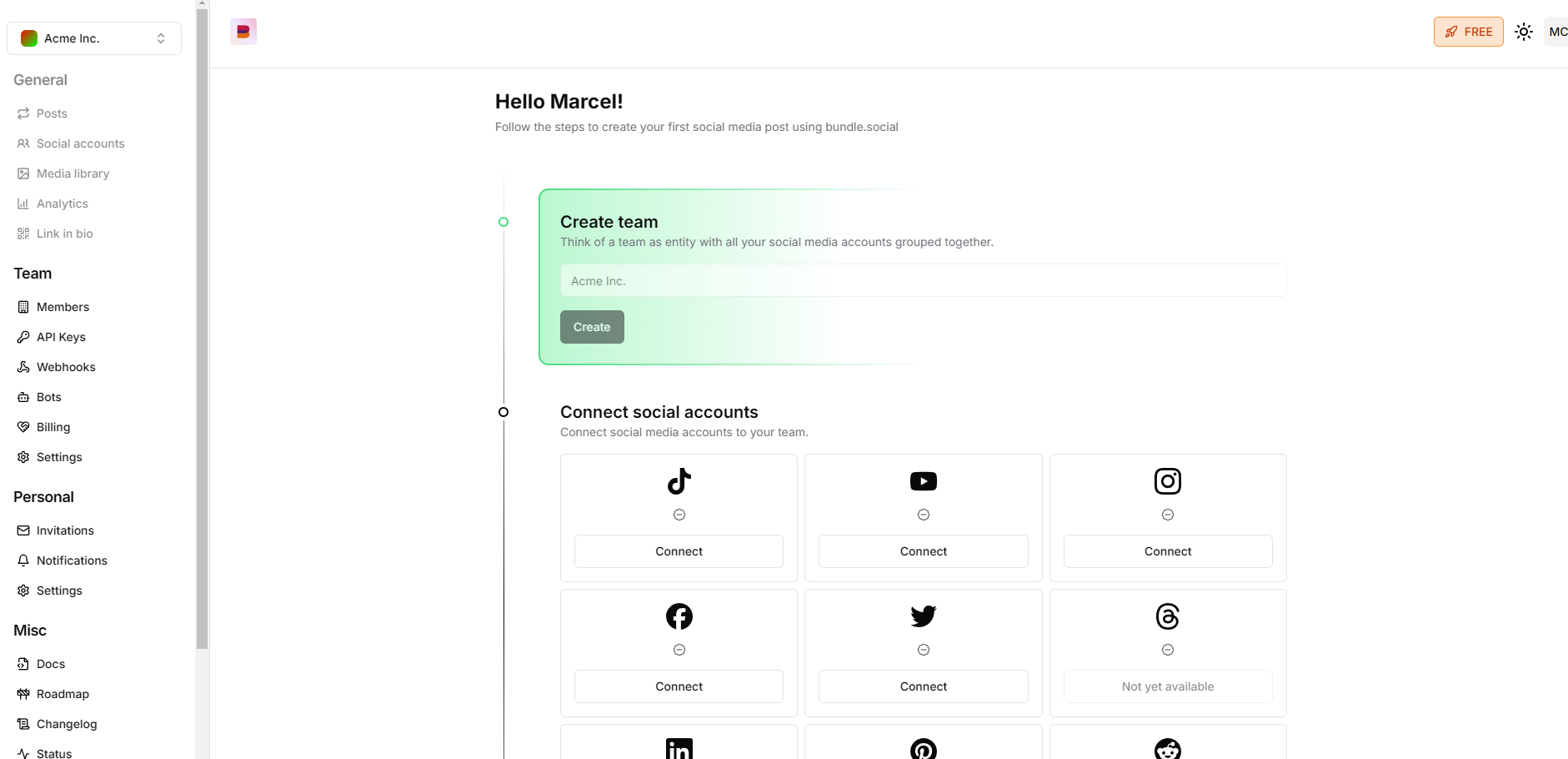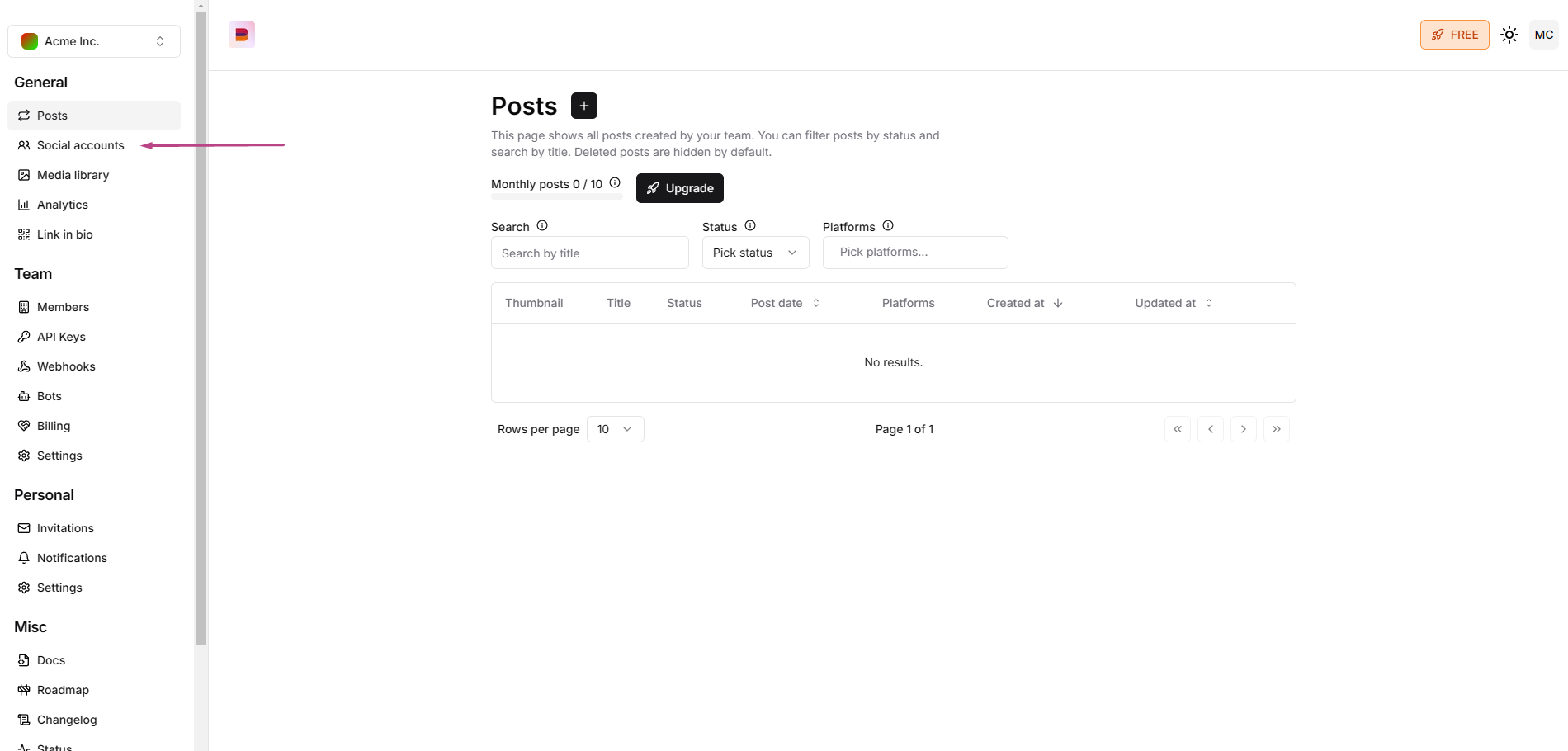In this short tutorial you will learn how to connect your Linkedin account to bundle.social
First things first, create a team or be a part of one
If you don’t know what the teams are, click here
to get up to speed.
Connect your Linkedin account
bundle.social is built in a way that won’t let you down. If you are in a team and
there is no social account connected, your dashboard will look like this.
But if you are a new person joining an existing team, you will most likely see the
Post page first. If so, navigate to the left corner of the screen and press the
Social accounts button. Click it and voilà, you are in the right place.
Now, click Connect on the Linkedin tile.
You will be asked to log in.
bundle.social staff does not have access to your account or account keys, we
cannot delete your account.
Errors
There should be no errors at this point, but if there are, it will be these two:
Error connecting to Linkedin
You didn’t grant all the necessary permissions
You don’t have enough permissions in any of your LinkedIn organizations.