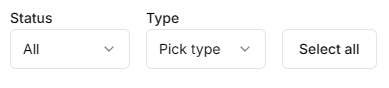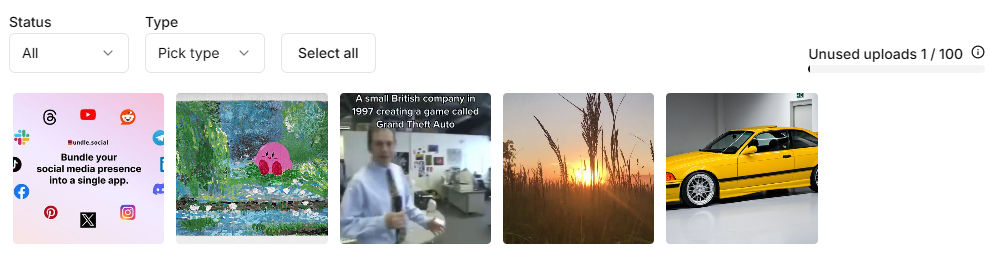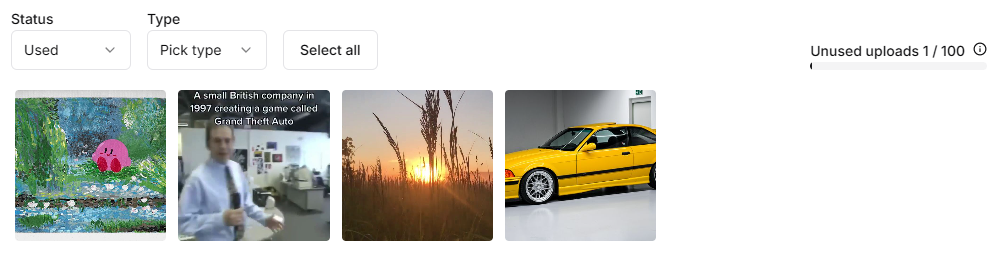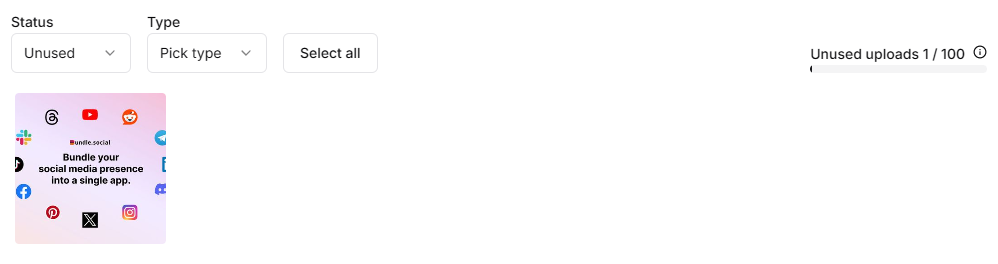Media Library is a “storage”
Yes and no. Let us explain how it works. Media in bundle.social is either:- used - you made a post with it,
- unused - you did not make a post with it.
How to use the Media Library
On the sidebar, click Media Library.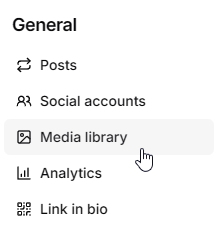
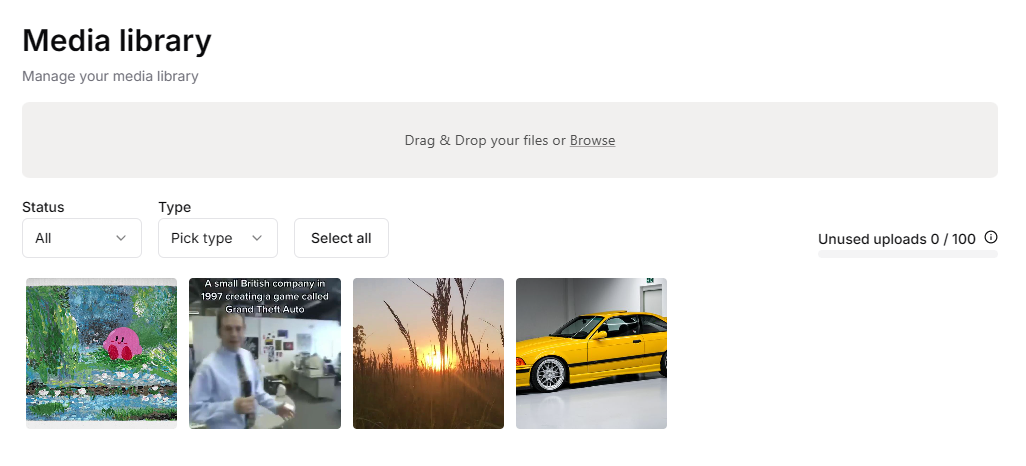
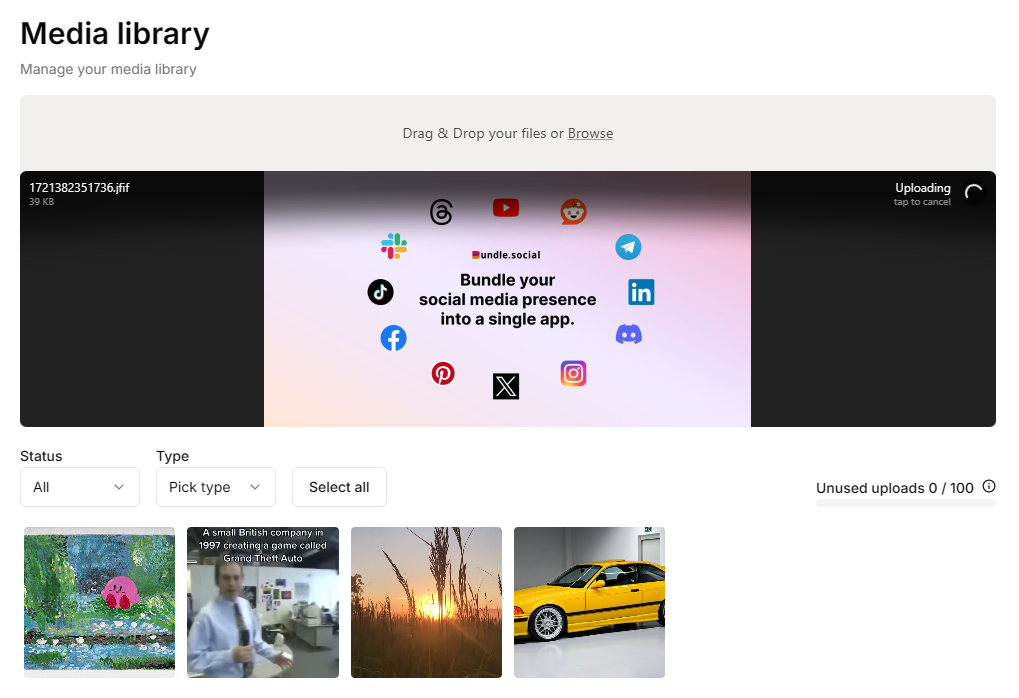
How to see content details?
Sometimes, if you have multiple versions of a photo/video, you aren’t sure if the one you uploaded is the correct one. To check the metadata of the content, hover over the content and click the eye icon.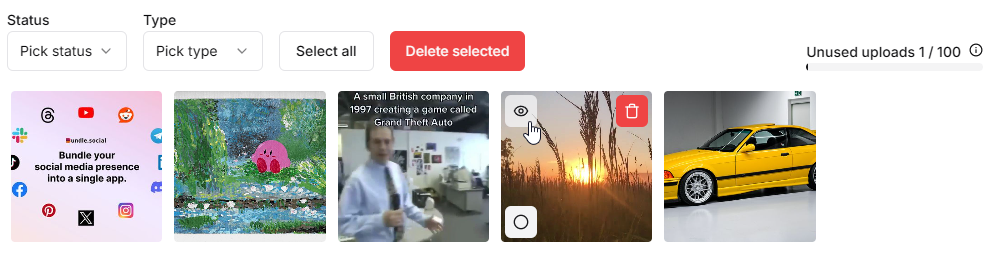
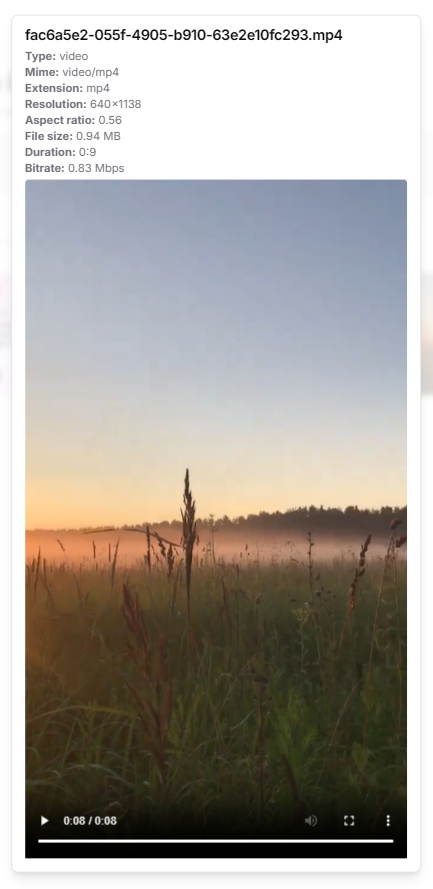
How to delete content from the Media Library?
You can hover over content and press the trash bin icon or select multiple pieces of content and click Delete selected.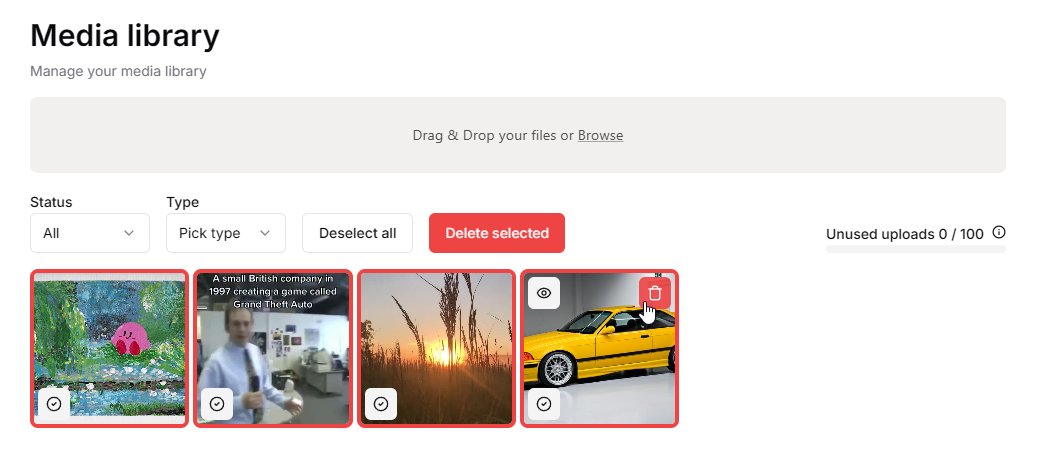
By deleting content that is unused, you are updating your unused uploads
limit.
Filtering in the Media Library
Here you can see two filters: one is for status, and the second one is for type, which is either:- image,
- video.